As part of a discussion with a potential client I went through some of the benefits of using Veeam Enterprise Manager across their environment. After that discussion I thought it would be interesting to get some background on where EM can be used and why, and then go through the initial installation process. For Part 2 I’ll run through the configuration and administration sections.
The clients environment consists of a couple of main sites running corporate applications, and 30+ remote sites running some SCADA systems, and each site needs to be run independently from all of the others, but with a central point of management. How can this be achieved? Enter Veeam Enterprise Manager.
For each site a full instance of Veeam Backup and Replication will be deployed, with roles split out as required in the corporate sites and an all-in-one deployment for the remote SCADA sites. Every site is then connected to Enterprise Manager.
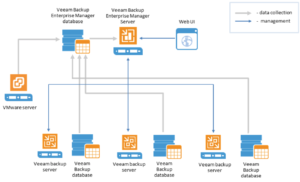
Some of the benefits of EM include:
- Centrally manage and update licenses to ensure compliance
- Manage jobs across a number of Veeam backup servers
- View on-going reporting data for all jobs running on these servers, set up e-mail notifications to get informed on status of all jobs
- Search for machines and guest files in backups and replicas
- Perform recovery operations for VMs and physical machines, including 1-Click restore, 1-Click guest OS file restore and application items restore (for Microsoft Exchange mailboxes, Microsoft SQL server databases and Oracle databases)
- Delegate permissions for restore operations to personnel in charge
- Manage VMware vCloud Director organizations and support their administrators with self-service restore portal
- Install Veeam plug-in for vSphere web client to vCenter server(s)
- Implement data encryption and decryption processes for Veeam solution
- Support operations automation, providing access to Veeam RESTful API
A full user guide for Enterprise Manager can be found at: https://helpcenter.veeam.com/docs/backup/em/introduction.html?ver=95
As a point of contrast though let’s look at setting it up in my home lab.
- After initial download of the software you need to accept the License Agreement
- After agreeing to the EULA a license key is required, if a valid license is already present it is automatically detected
- After selecting the components to install a check is made to see if all prerequisites are met, and if not you can automatically select to have these installed
- Once the prerequisites are set it’s simply a matter of waiting for the installation to complete before moving on to configuration and administration
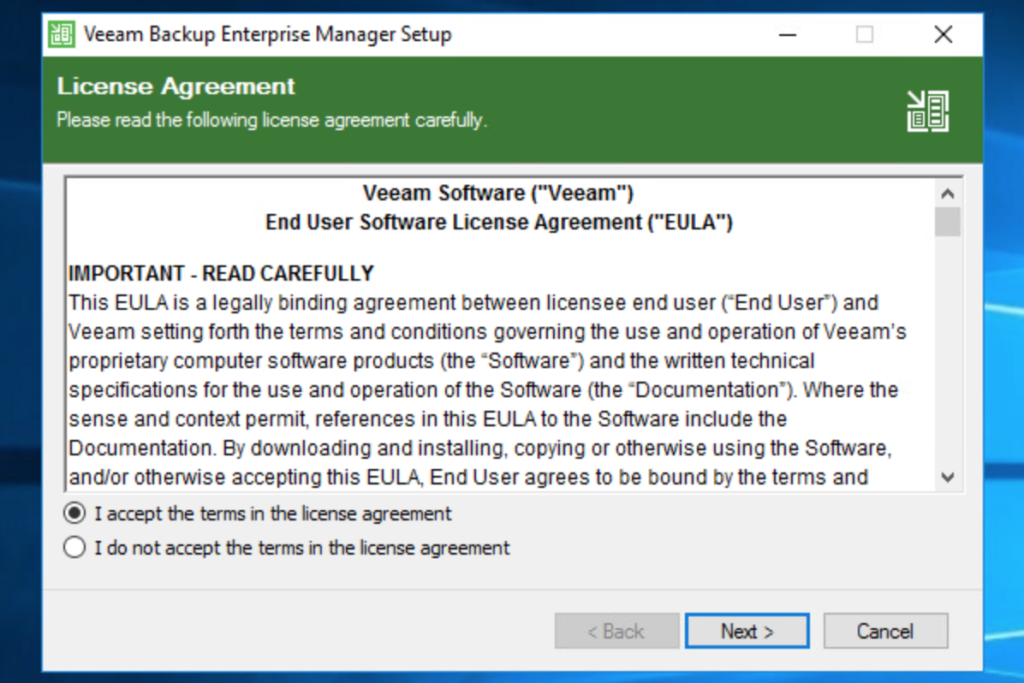
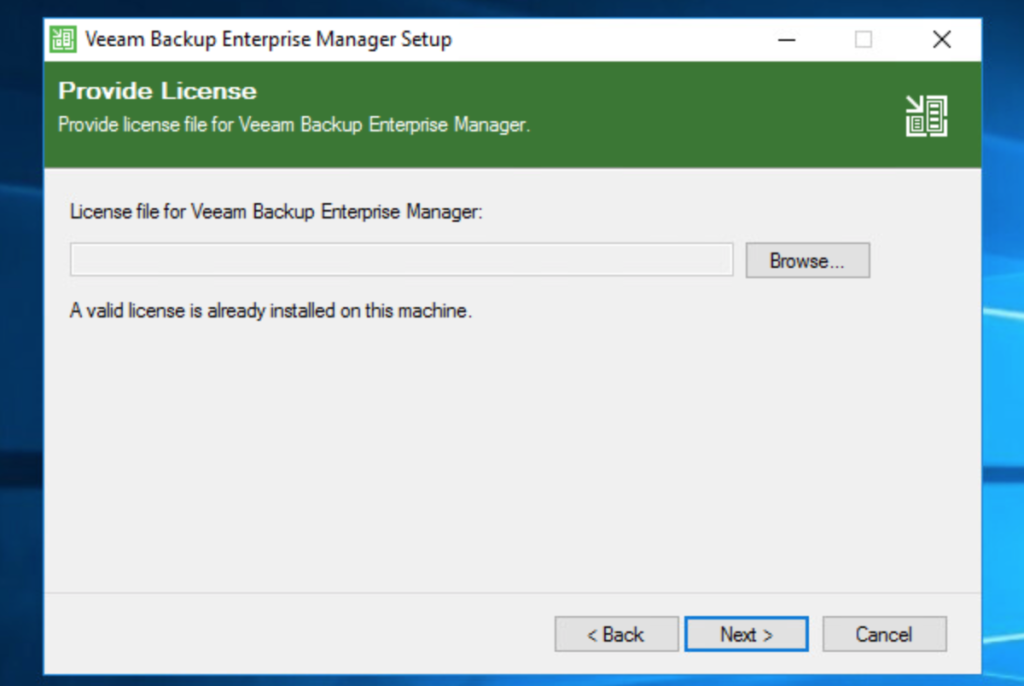
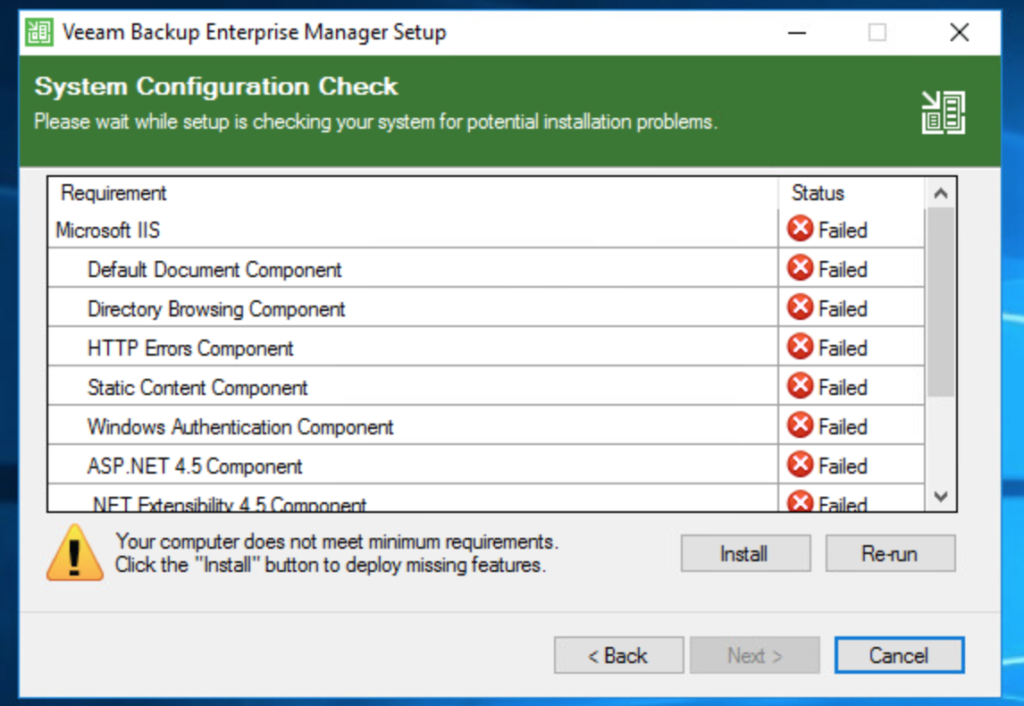
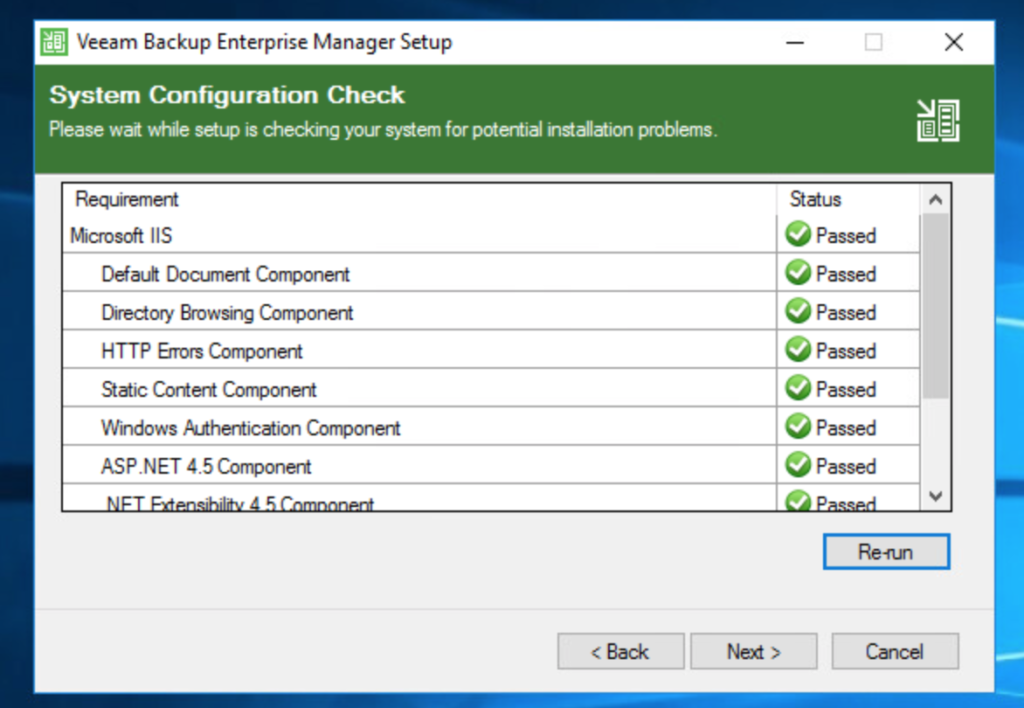
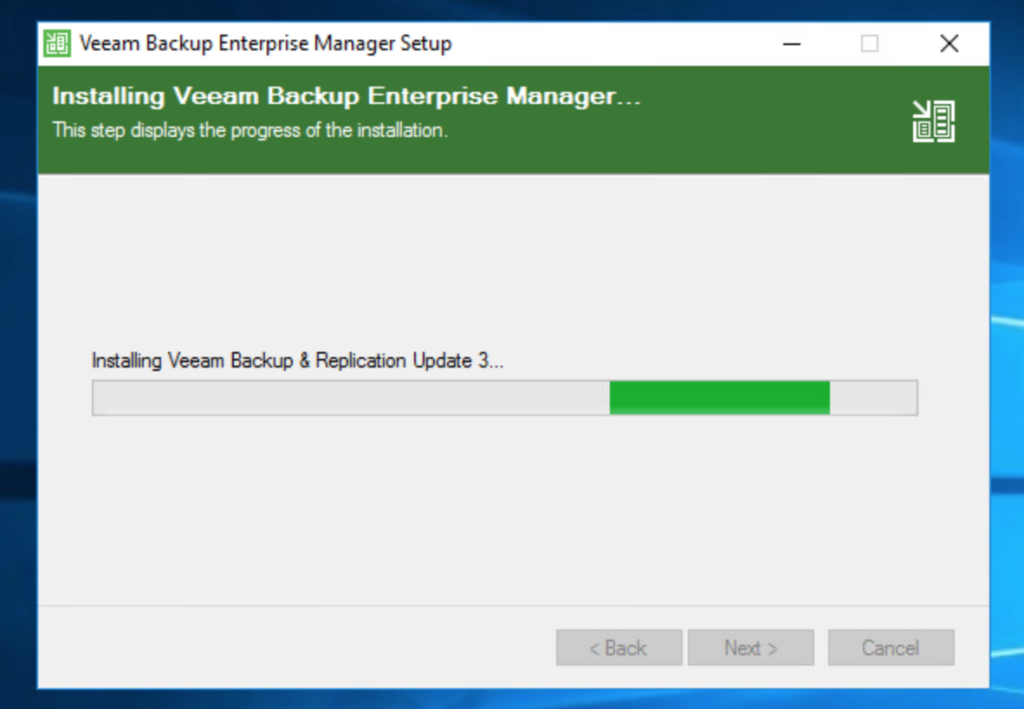
Finally here is a list of the ports that are required to be open for EM
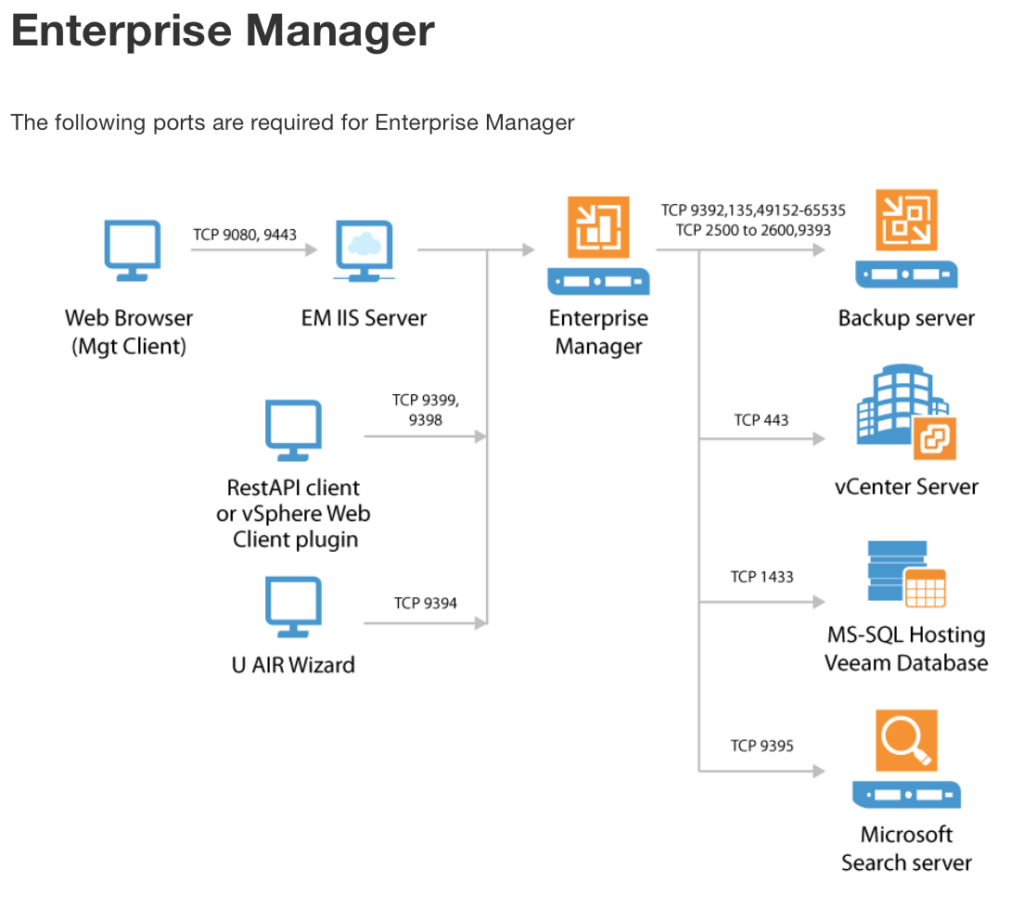
Stay tuned for Part 2 where I will cover the initial configuration of Veeam Enterprise Manager
